If you are someone who is looking for an answer to what is Excel VBA? Then you must be tired of finding yourself lost in the endless columns and rows of Excel.
If you are looking for ways to automate mundane tasks, save time, and work more effectively in Excel, then you are at the right place.
Excel VBP is a tool or you can also say a program that helps you automate mundane tasks in Excel.
It is a tool designed to help users easily automate repetitive and complex tasks in Excel.
Let’s explore what is Excel VBA, what its uses are, and what makes Excel VBA special.
What Is Excel VBA (Visual Basics for Applications)?
VBA in Excel represents Visual Basics for Applications. Visual Basics for Application is designed to help users write programs for the Windows operating system.
VBA runs as an internal language program in Microsoft Office applications including Visio, PowerPoint, Word, Excel, and Publisher.
What Is Excel VBA And What Is It Used For?
VBA is a programming language to help users write programs for Windows operating systems and is designed and developed by Microsoft.
Visual Basics for Applications allows users to create macros to help assist them in automating repetitive data processes.
Users can also generate custom graphs, reports, and forms for better data visualization.
What Makes Excel VBA So Special?
Excel VBA acts like your personal assistant that can help you while you are working with large datasets, performing repetitive tasks such as generating reports, or formatting cells.
Excel VBA allows users to write code or scripts to help automate almost any task in Excel saving you time, energy, and human error.
Some Of The Things That You Can Do In Excel Using Excel VBA Are:
- Use code or scripts in Excel VBA to create custom functions to not only automate repetitive tasks but to do exactly what you need.
- Make data entry easy by creating interactive user interfaces and forms.
- Easily import and export data from various data sources by connecting Excel to other office applications or external databases.
- Write scripts to manipulate Excel’s advanced features programmatically to utilize and handle data more effectively and efficiently and increase work productivity.
How To Get Started With Excel VBA?
Getting started with Excel VBA might be a difficult task but you don’t need to be an experienced programmer or coder to get started.
Step-By-Step Instructions To Enable The Developer Tab:
Enable VBA In Excel 2007

- Go to the main menu and click on the Excel Options button.
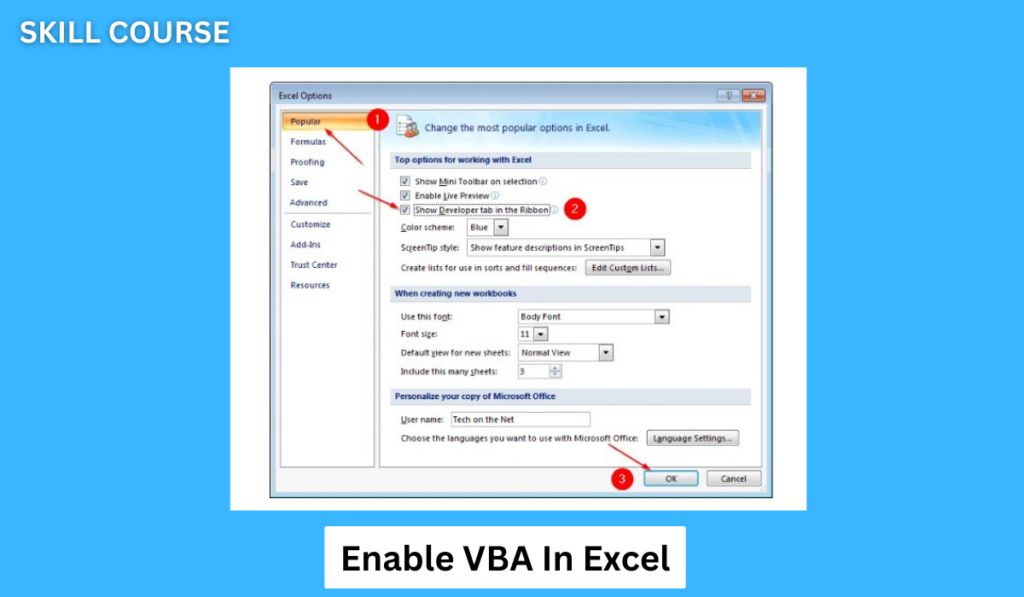
- In the new window go to Popular and check Show Developer Tab in the Ribbon box.
- After checking the Show Developer Tab in the Ribbon box, click on the ok button.
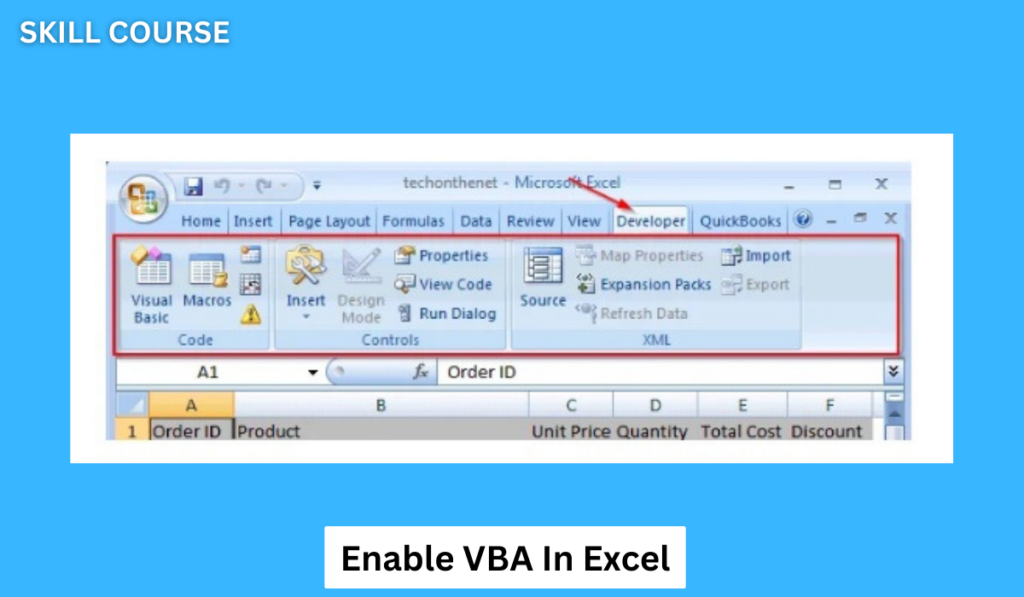
- You can now find the Developer option in the toolbar. Now you have enabled VBA in Excel.
Steps To Enable VBA In Excel 2010, 2013, 2016, 2019, Excel 365
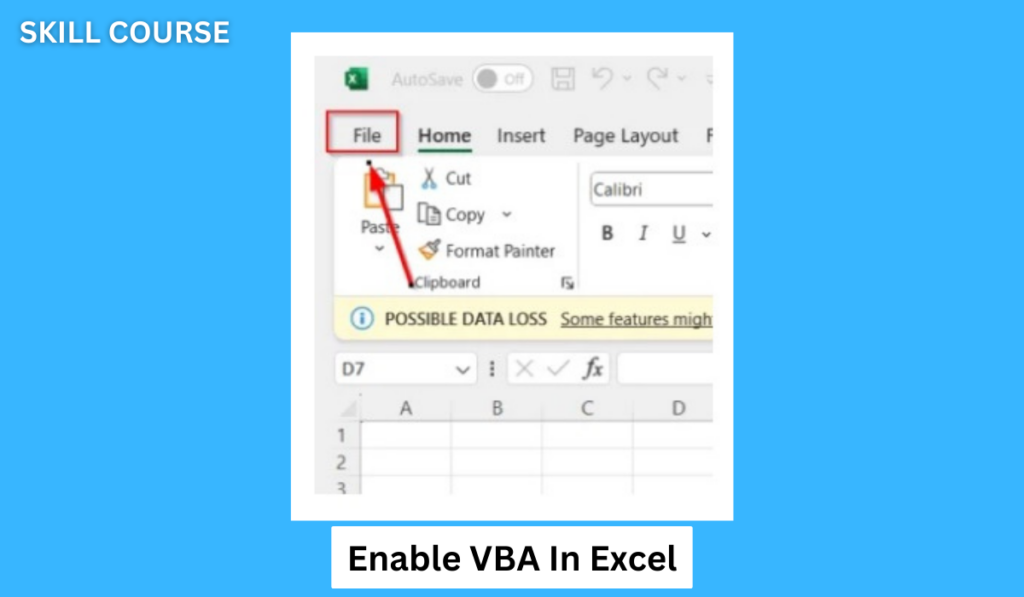
- To enable VBA in the latest versions of Excel, click on File in the toolbar menu.
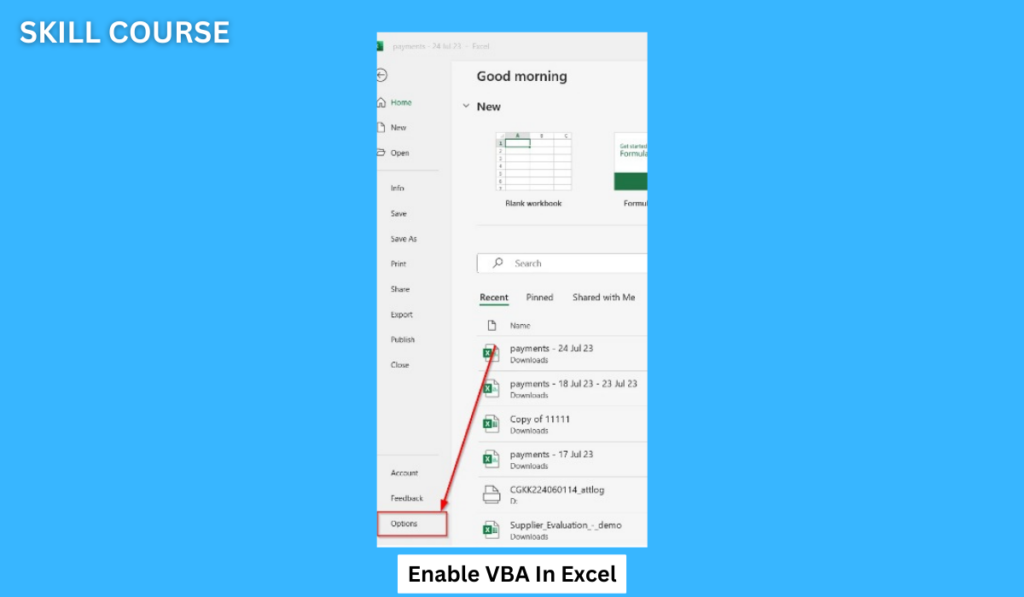
- In the new window, click on the Options button.

- In the new window click on Customize Ribbon button.
- Under the Main Tab list select or check the Developer option and click on the OK button.
Writing Your First VBA Macro In Excel
Now that we know what is Excel VBA, it’s time to learn how to access VBA in Excel. Press Alt+F11 to access VBA editor in Excel.
Once you have accessed VBA, you can now start creating macros in Excel using VBA.
Macros are nothing but sets of instructions that you write in VBA to perform various tasks.
Here’s an example to explain how you can write macros to automate manual tasks:
Let’s assume you are required to format a selected range of cells frequently in a specific way. Instead of manually formatting the color, font, and size each time, you can simply write a macro using VBA to automate all the manual work.

Writing this code or script will automatically format the selected range of cells as per your instruction.
All you need to do is select the cells, go to the VBA editor, and execute the macro you just created and it will run the program.
Tips To Learn & Enhance Your Excel VBA Skills
Learning what is Excel VBA might or might not be easy for you but there are ways to develop your skills in VBA.
Start Small
- Start your VBA journey by performing simple tasks just like the above. This will allow you to get familiar with the VBA macros, scripts, and syntax.
- Be consistent with your practice and gradually increase the complexity to keep developing your skills.
- The fastest and most productive way to enhance your VBA skills in Excel is regular practice. The more you code the better you will get.
Utilizing Macro Recorder
- Macro recorder is a function that has the ability to generate VBA codes based on your actions in Excel.
- Macro recorder records or you can say track your actions to provide you with the best and most suitable VBA codes to assist you with your work in Excel.
- A Macro recorder is a great way of learning and understanding how certain things and operations translate into VBA code.
Learning Online
- As of today, there is a huge community of Excel VBA users out there. There are several websites and YouTube channels that you can use to learn and enhance your VBA skills.
- You can learn by watching tutorials online and practicing on your own.
- There are also several courses available that you can buy to not only master VBA but also gain a certificate.
List Of VBA Shortcuts That Everybody Should Know
Knowing all the shortcuts could be an overwhelming task. So here are some of the essential shortcuts that you should know while working with VBA in Excel.
Alt+F11
This shortcut key is used to open the VBA editor.
Alt+F8
This shortcut key is used to display all macros.
Alt+F5
This shortcut key is used to run the error handler.
Alt+F6
This shortcut key is used to switch between the last two windows.
Alt+F11
This shortcut key is used to toggle between the VBA editor and Excel.
F7
This shortcut key is used to open the code editor in VBA.
F1
This shortcut key is used to display help.
F10
This shortcut key is used to activate the menu bar.
Ctrl+Space
This shortcut key is used to autocomplete.
Also read, Can Excel Handle Large Datasets?
Also read, What is Power Query?
Bottom Line
Excel VBA is a versatile tool that offers endless possibilities. VBA Excel gives you the power to use your imagination to create scripts or codes to develop complex data analysis algorithms.
From automating simple tasks to creating interactive tools, VBA Excels give you the power to enhance your Excel capabilities to work more efficiently.
What is VBA in Excel used for?
VBA is often used to automate repetitive and complex tasks, create macros, generate graphs & forms, and automate processes to reduce manual work.
What does VBA stand for?
The VBA represents Visual Basics for Applications and is used to write scripts or codes to create custom functions to increase work productivity.
Is it hard to learn VBA?
VBA is relatively easy to learn compared to other programming languages but it does require time and perseverance to master VBA in Excel.
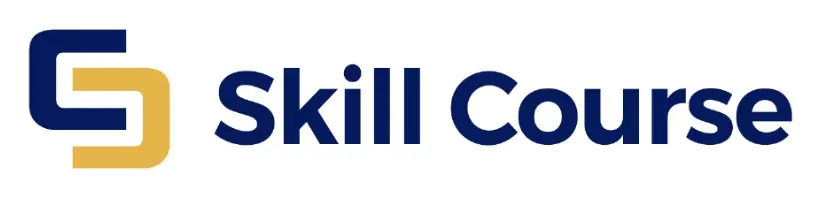
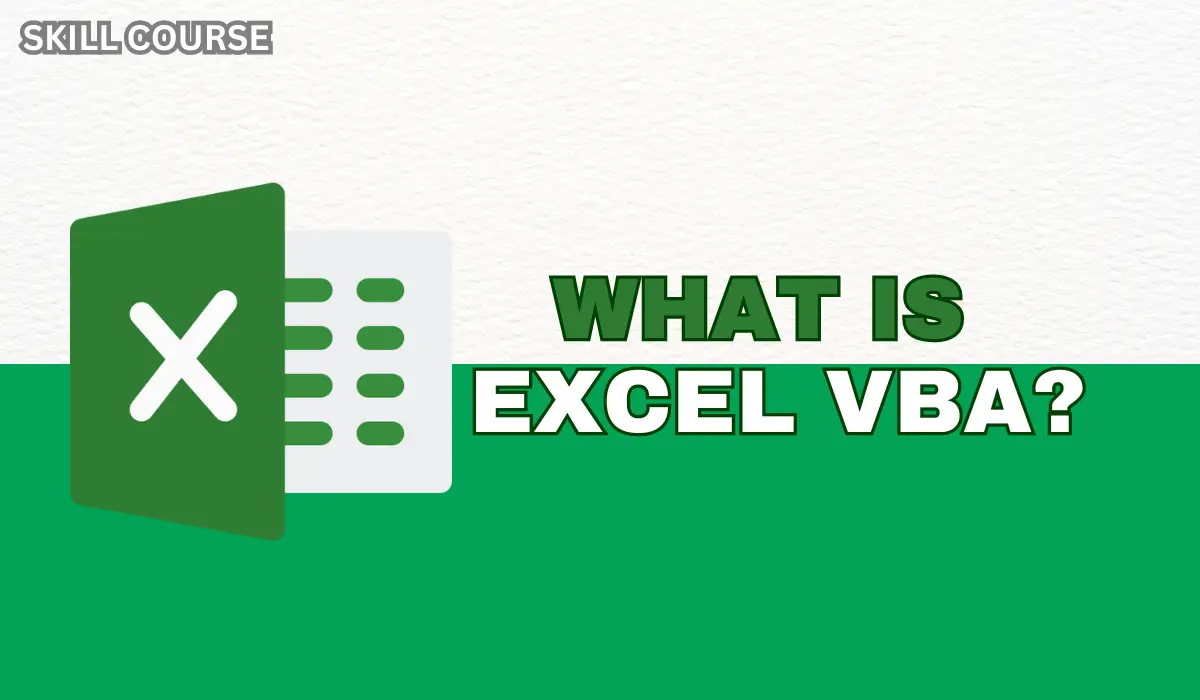
It’s very helpful.